Introduction
When it comes to being more productive and achieving goals, one skill can help you make all the difference: being organized.
Being more organized will help you make the most out of your days, excel at time management, and achieve balance in life.
No matter your habits, nothing is healthy when there is no balance.
However, it can be very hard to achieve balance when life gets busy. And this is where time-blocking comes in handy.
Time blocking helped me balance my full-time job, college, my side hustle, and all the other aspects of my life during the 4 years of my curriculum.
I’ve tried many other tools, from old-school paper planners to digital planners and premium apps. Yet, I have always returned to Google calendar since it is, hands down, the most versatile calendar on the market.
This post will show you how to organize your life with Google Calendar. It will cover all steps from your account creation to planning every area of your life.
Without further ado, let’s start!
very first step to using Google calendar is to go to https://calendar.google.com.
Sign up to create a Google account or connect to your existing Google account:

Once connected to your account, your calendar will open:

As you can see, the calendar view is pretty basic. The weekly view is set by default, but you can switch to the daily, monthly, or yearly view by clicking on the options on the top-right ribbon on the screen.
At this stage, stick to the weekly view since it will be easier to create your schedule.
You should later switch to the monthly view to add monthly or bi-weekly recurring events but more on that later.
Now that you have access to your schedule, let’s start time blocking!
How to time block using Google Calendar
I love to use Google calendar to time block because the calendar can be synchronized on all devices (smartphones, laptops, tablets, and even smartwatches)!
And using the app/website is super easy.
Even if you are not the most tech-savvy person, you will be able to time-block your entire life in a couple of hours. The most time-consuming part of the process is choosing cute colors and naming your micro-calendars.
The app/website itself is super easy to use and very versatile.
The most important part when it comes to getting and staying organized is to find tools that work for you. This will help you considerably boost your productivity.
Trying to stick to a tool you don’t like will be really challenging. And chances are that you will rapidly give up.
If you are not sure digital calendars are for you, Google calendar is still the best option. It is completely free to use and user-friendly.
The easiest way to organize your life with Google calendar is to break down your day in blocks of time.
Google Calendar is a very visual tool with unlimited options when it comes to color coding, categories, and emojis to use. You can spend a lot of time looking for the perfect combinations to please your eyes.
If you want to save time, here are some cute hex codes you can use for color-coding your micro-calendars:
As you can see, there are 2 different sets of tones, the first section gathers pastel hex codes to be used for recurring events.
The second section, with brighter hex color codes, is ideal for important events since the bright colors are more eye-catching.
In the following step, you will have to define your micro-calendars. For each calendar, you will need to use a different color to ensure you can easily differentiate events and categories in your calendar overview.
Categories (micro-calendars) to add to your main calendar
One of my favorite functionalities in Google calendar is that you can create an unlimited number of micro-calendars (or categories).
This will literally allow you to organize your whole life.
Creating a category is simple.
On the left pan of your screen, right under your monthly schedule, you will find a section named “My calendars” next to “Other calendars”, a “+” sign will allow you to add a new calendar:
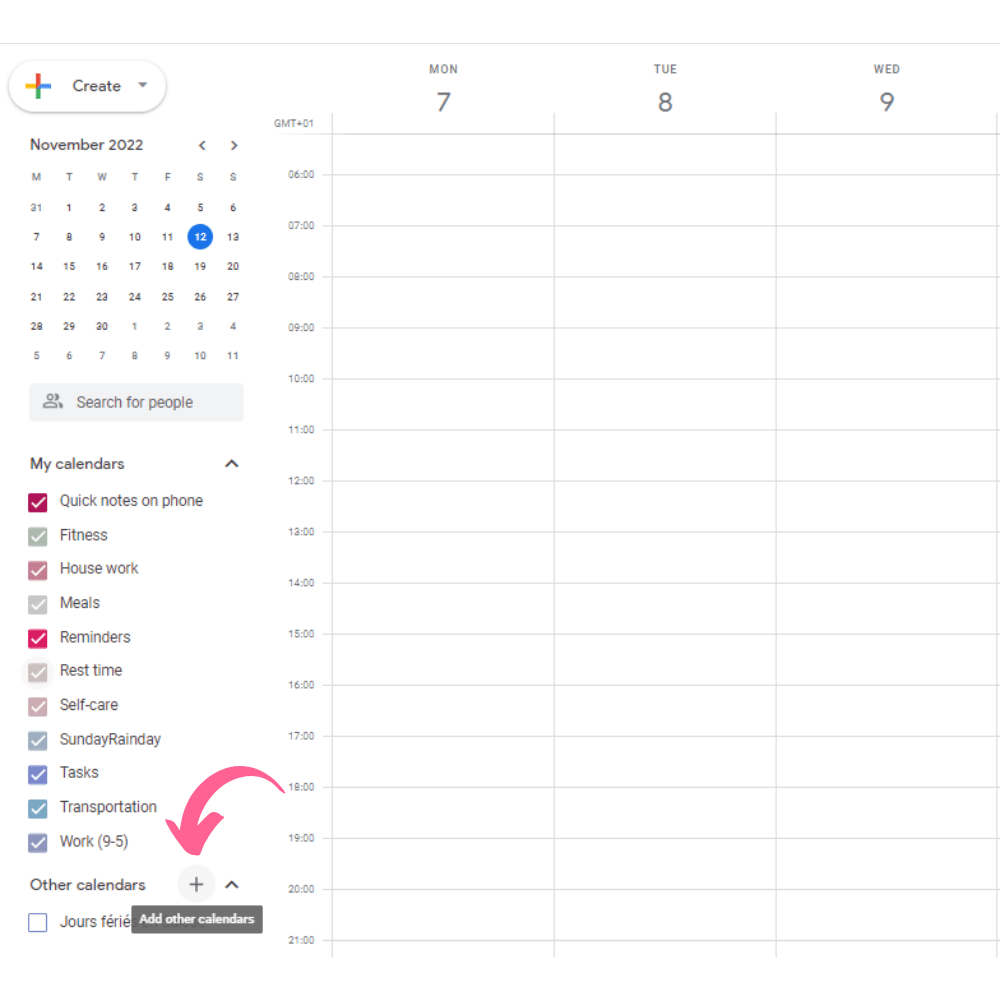
Select “Create new calendar” in the menu:

Name your new calendar and click on “Create calendar” :

Once your calendar is created, you will automatically return to your schedule.
To change the default color code of your new calendar, click on the “…” next to your calendar name and click on “+” to set a custom color.

You can then copy/paste your color hex code and save your category :

When it comes to being organized and increasing productivity, the more categories you will define, the better it is.
Creating one micro-calendar per area of your life you want to organize will help you block time to ensure you make time for everything.
Time blocking is really an amazing way to achieve work-life balance and improve your time management skills.
Below, you will find a few micro-calendars you should consider adding to your schedule in order to get super organized.
Work and/or college
Time-blocking non-negotiable events such as work and college classes should be your priority.
Since you cannot schedule these events at your best convenience, you will have to plan the rest of your day around them.
Meals
Meal planning is important when it comes to being more organized.
Cooking can be very time-consuming, especially when you don’t know what to cook. Meal planning will help you save a lot of time since you won’t have to wonder what to cook twice a day.
It will also help you eat healthier and save a lot of money, helping you to make a minimal grocery list and avoid food waste.
If you want to live an organized life, planning your meals will help you better manage your time.
Morning and night routines
If you have read any other post on sundayrainday, you know how much I love routines.
Implementing productive routines has totally transformed my life. Routines are the secret to achieving your goals and significantly increasing your productivity.
If you want to design your dream life, you need to implement a productive morning routine and a night routine to help you unwind at the end of the day.
The activities you decide to add to your routines are totally up to you, but implementing a morning and night routine is non-negotiable if you are serious about leveling up.
Housework
Creating blocks of time for housework daily is a great way to be more organized and save time.
When I was in college, I would spend every Sunday cleaning my home because I thought that I did not have time to do housework during weekdays.
Scheduling 15-minute time blocks for home chores every day allowed me to free up my Sundays and use this day to focus on this site and my personal goals.
As you can imagine, this has transformed my life.
To be able to time block your housework, you need to have a cleaning schedule.
If you haven’t implemented a cleaning schedule yet, here is a list of home chores and their recommended frequency.
Workouts
Another important category to consider, no matter your goals, is Fitness.
Adding your workout time blocks to your Google calendar will help you make time to stay active despite a hectic schedule.
We all know how important working out is to our health, do not skip this category and schedule your workouts in advance to ensure you find time to work out every week.
Rest time
Planning rest time is important for your well-being.
We all have different definitions of what we consider rest time.
It can be binge-watching Netflix on your couch for a few hours every week or taking half a day off every week to spend it with a close friend.
In my case, for example, rest time is the time during which I do not plan anything and simply do what I want at the moment.
This is my definition of rest time.
No matter what your definition of rest time is, ensure that you time block for it. It will help you find balance in life.
Personal growth
Another important category you should add to your Google calendar is personal growth.
You should take at least a few hours every week to work on a new skill, learn a new language or do some self-work.
Personal growth is key when you try to design a life you love. Scheduling some time for it will help you work on your personal development even when life gets in the way.
Finances
This category should not take you too much time every month, yet scheduling some time to check your finances will help you ensure you keep healthy finances.
During this time, you should pay your bills, review your budget, calculate your net worth and perform other personal finance health checks.
Birthdays
Adding birthdays to your Google calendar will help you remember these important dates and buy gifts and cards well in advance.
There is nothing worse than forgetting about the birthday of a beloved one. Don’t be that person, and add these dates to your calendar.
For this category, I typically use a bright color to make it stand out from the rest of my calendar.
Tasks
Another important category is the Tasks category.
I use this category to add quick unplanned tasks to my daily schedule.
When planning, a time management rule you can use to be more productive is to never schedule a task that takes less than 2 minutes.
If you just thought about something you need to do and it takes you less than 2 minutes to complete this task, do it right away and don’t plan for it.
But when I think about something to be done while on the go and want to get it done as soon as I get home, I add it to my daily schedule at 00:00 using the task calendar.
The Tasks category should also be color-coded with a brighter color since these are unplanned tasks you need to get done before the end of the day.
You can typically use free time in between 2 activities to complete these tasks. This is another super simple way to improve your productivity.
Transportation
Adding your commutes to your Google calendar will help you create a realistic schedule and use this time wisely if you use public transportation.
You can be super productive if you actually plan what you will do during these precious minutes.
When I was in college, I used to spend roughly 3 hours per day commuting. I would live the house around 6 am and would be back at 10 pm.
I used my commute in public transportation to get everything done: from replying to emails from work to doing my assignments to actually having dinner.
If you drive your car to work or college, you can still benefit from your commutes by listening to a personal growth podcast or listening to an audiobook.
Self-care
You can also use google calendar to implement self-care routines.
How are you supposed to remember when you washed your hair or did your nails for the last time when you don’t write it down?!
Time blocking your self-care routines is a great way to ensure you actually make time for taking care of yourself.
Appointments
Another category you can add to your Google calendar is Appointments.
Adding your appointments to your Google calendar will help you ensure you do not forget about them thanks to notifications you can set one day or a couple of hours before the event.
To make appointments stand out from the rest of my calendar, I also use a brighter color for this category.
How to add events and event details to your google calendar
Let’s take work/college as an example since this is the first event you should start with.
If you have a fixed work/college schedule every day, you can simply create 2 events per day, the first one being in the morning and the other one in the afternoon.
And make them recurrent, so they automatically repeat themselves every working day.
To do so, click on a time block to create a new event. It will open a new window. Click on “More options” to display all options available.

Enter the name of your event and event details, set a time, and change the default setting “does not repeat” to decide the frequency of the event.
You can either select “Every weekday”:

Or click on “custom” to custom the recurrence of the event.

You can add a description to add details to the event, such as the habits included in your morning and night routines.
Just note that adding a description at this stage will add the description to each and every occurrence of the event.
This is great for routines but not so much when it comes to listing things to be done during other events.
If you want to block a time slot for deep work every Monday from 09:00 am to 11:00 am but don’t know yet what you will be working on exactly, you can add the details later.
This is actually what I do on Sundays.
Every Sunday, I add a description, whenever necessary, of what I plan to do during a specific time block.
Adding this information after creating the block will allow you to choose to edit one occurrence only.
Once you have selected all necessary properties of your block, you can click on “save” to create the event:

Your recurring event is now created!

Repeat the same steps for the afternoon event:

You can then proceed with the recurring events of the other micro-calendars you have defined.
And before you know it, you will have a beautiful, super-organized calendar:

Final thoughts
Being more organized will help you explode your productivity to achieve all your goals despite a hectic schedule.
And when it comes to balancing it all, time blocking is a great way to achieve it.
Breaking down your days into time blocks will help you make time for everything that matters in your life. And digital planners are amazing to time-block because they allow us to create as many time slots as we want and make them recurrent.
Using Google Calendar for time blocking is a simple but effective way to start every day with a clear plan which is the best way to actually get things done.
Are you ready to transform your life? If so, organizing your life with Google Calendar is an amazing place to start!


.webp)



.webp)
